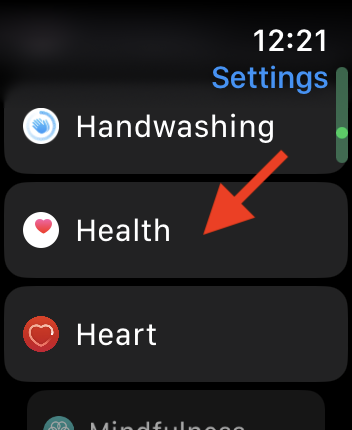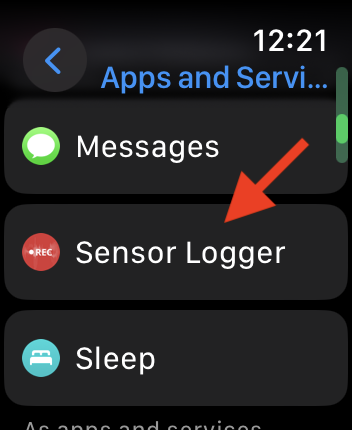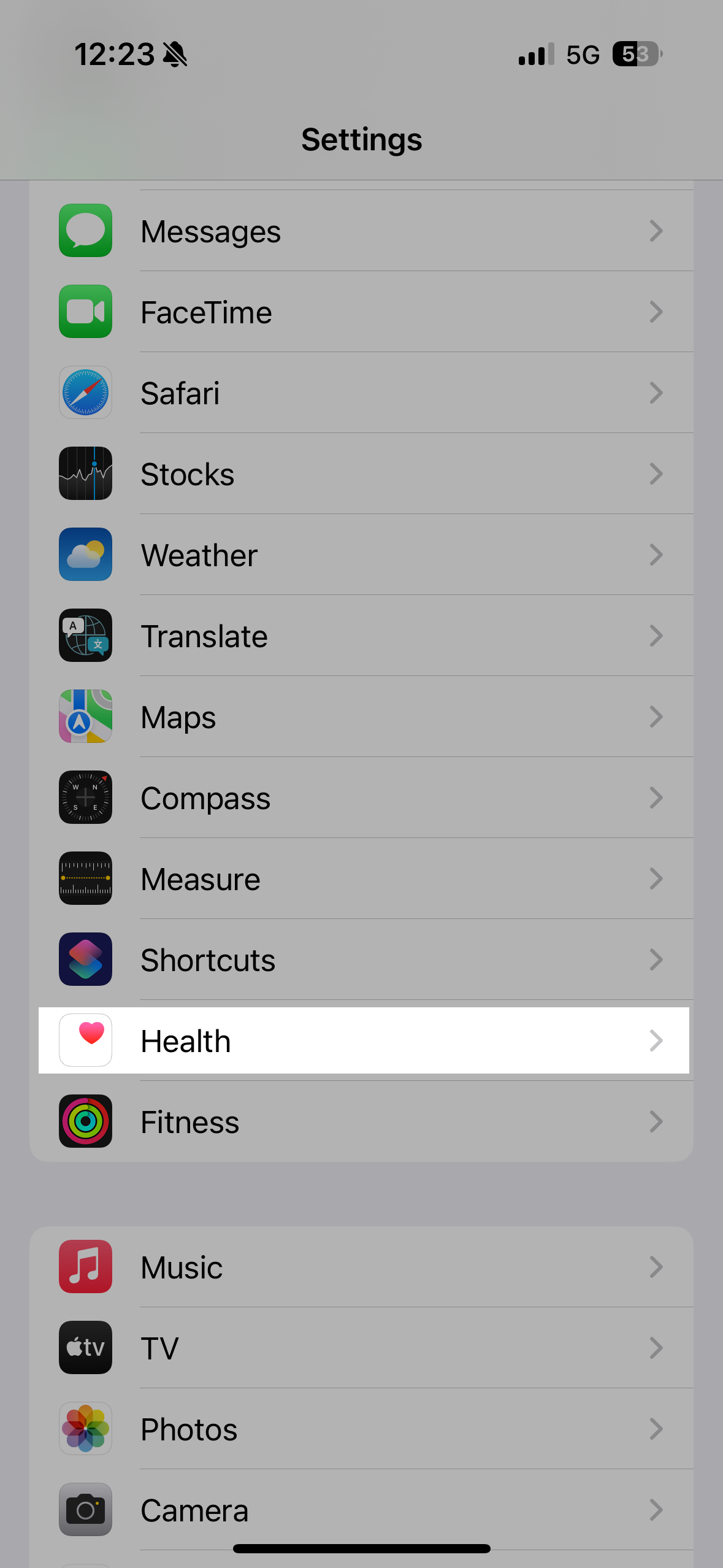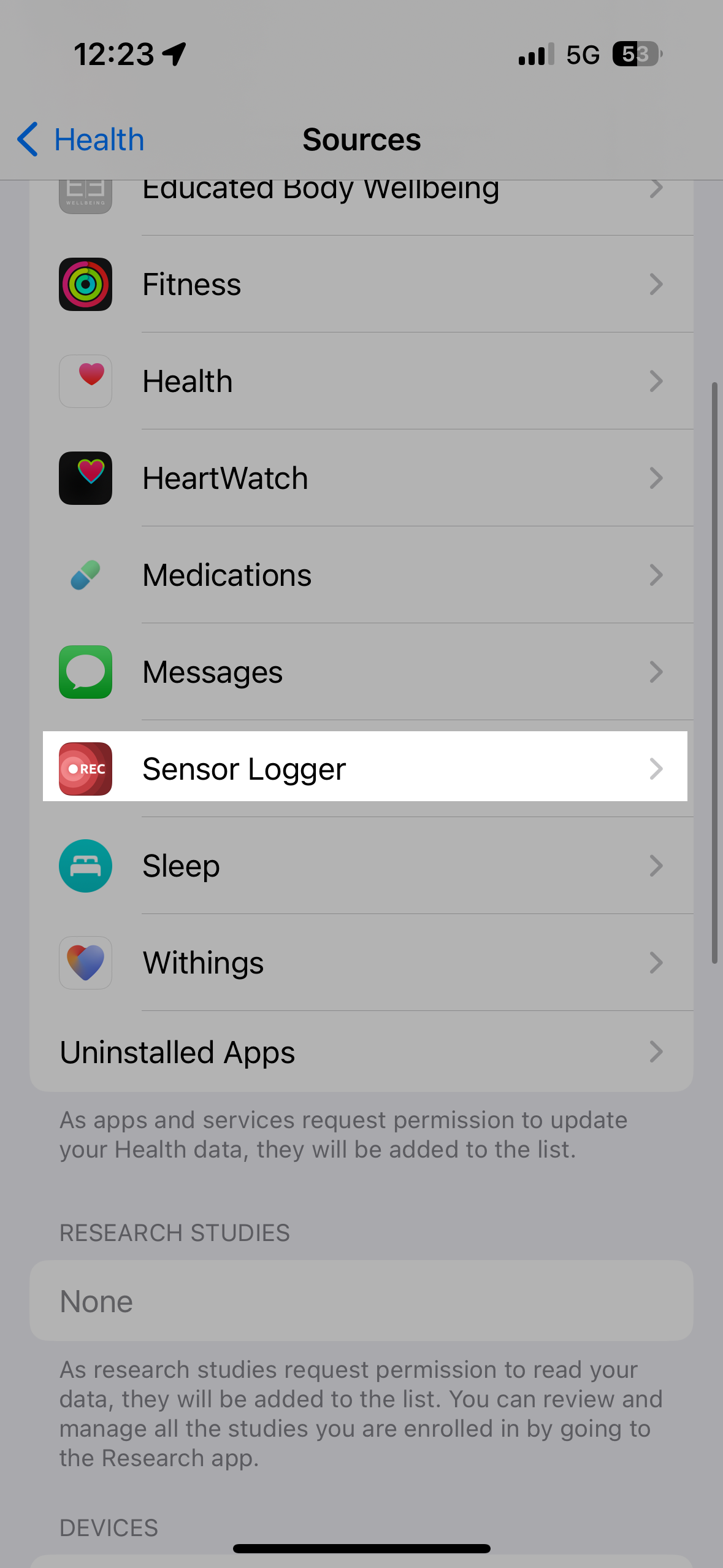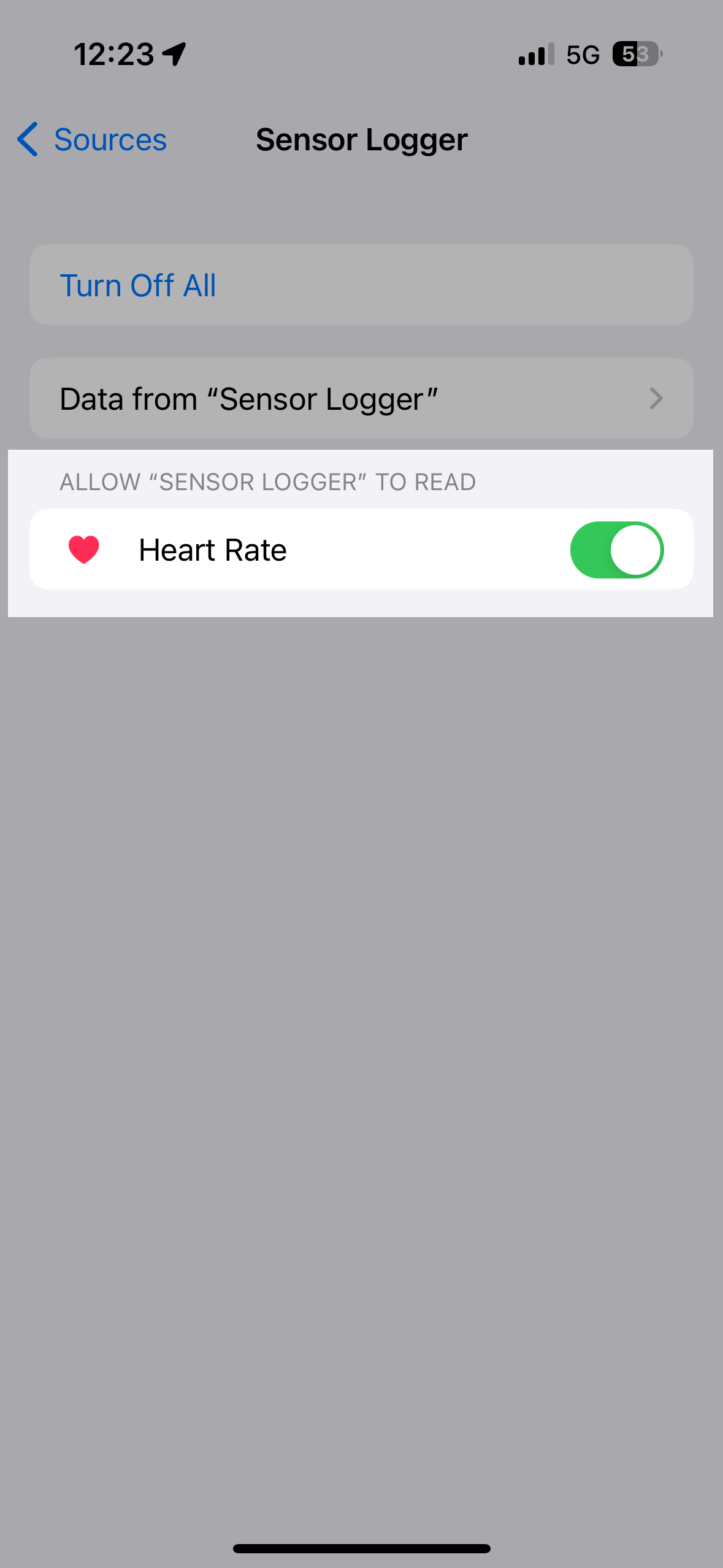Sensor Logger Watch Reliability
Selecting the Right Mode
Due to the limitations of iOS and WatchOS, Sensor Logger’s companion watch app may not always be reliable. The watch app supports two modes:
Phone & Watch Mode (Less Reliable, Supports More Features)
To make synchronized measurements across your phone and watch.
You must have your phone nearby throughout the recording session.
More prone to reliability and disconnection issues.
Works with other Sensor Logger features on your phone, such as Studies, Streaming, and Rule Engines.
You can start recording sessions on either your watch or your phone
Watch Only Mode (More Reliable, Supports Fewer Features)
To make standalone recordings on the watch, without any phone-based sensor.
You don’t need your phone nearby and is the most reliable
Data is transferred to the phone afterward. Recording takes time to transfer to the phone.
Does not work with other Sensor Logger features, such as Studies, Streaming, and Rule Engines. Also does not support watch-based annotations at the moment.
You can only start recording sessions on your watch.
You can switch between the two modes by swiping left and right on your watch.
Configuring Your Watch
Regardless of the mode, if you take the following steps, it will improve the robustness of the connection between the watch and the phone, ensuring the data from the watch is logged correctly.
Always Enable Heart Rate
Enabling the heart rate sensor is the only way to ensure the watch app works in the background — even though you may not be interested in the heart rate data itself. For example, even if you are only interested in the wrist motion, please also enable the heart rate data and grant the relevant permissions.
Grant Sensor Logger Permission to Access Heart Rate Data
Double-check that you have granted Sensor Logger access to the heart rate data on both the watch and the phone. This is a read-only permission, so Sensor Logger will not write anything to your health database. Even with the permission granted, Sensor Logger will always only access your heart rate data in real-time during a recording session.
Check on the watch with these steps
On the phone, you also need to check:
Start a Workout Just Before Starting a Recording
If you start a workout session on the watch, and then switch to the Sensor Logger app and start the recording, this usually leads to better reliability.
Do Not Start a Workout During a Recording Session
Do not start a workout session when Sensor Logger is running. This includes both manually starting a session, such as via the fitness or workout app, or indirectly, such as via a Focus Mode. This will interfere with Sensor Logger’s own Workout session, which is needed to ensure proper background privileges.
Set Return to Clock to 1 Hour
Setting “Return to Clock” to 1 hour improves the chance Sensor Logger will stay reliably in the foreground. You can check this under the Settings app on your watch. Go to General > Return to Clock. Either set it to 1 hour for all apps, or specifically set Sensor Logger’s to 1 hour.